How To Use Google Maps Saved Lists to Fuel Your Travel Planning & Wanderlust
Using Google Maps Saved “Want To Go” Lists To Fuel Your Wanderlust
There I was sitting in my sometimes home in Charlotte. Well, it’s actually just a room at a friend’s place that I rent when I need a home base for a spell near my old stomping grounds. I was watching another 5-minute “Great Big Story” mini-documentary. This one was about a one-off pizza shop somewhere near the state line between Colorado and Utah. It told about the amazing culture that the two female partners, in life and in business, had created in the shop and in the community. Oh, and all while making what seems to be some amazing pizza. The voice in my head then shouted “Put it in Google Maps!”
Scroll down past the story if you want to get straight to the “how to use Google Maps Saved Lists” instructions!
Join the email list to stay in the loop on new releases!
This site participates in the Amazon Services LLC Associates Program and other affiliate programs and may earn from qualifying purchases. You’re never charged more, but it helps out little by little! Check out “Privacy” in the top menu if you need to know more!
My Google Maps Saved Places “Want To Go” List Has Gone From Local To Worldwide
I opened the Google Maps app on my phone and within seconds had found the exact pizza shop. And yes, the reviews were off the charts. I tapped the “save” button and added it to one of my Google Maps saved “Want To Go” lists.
Now, this might not seem like a big deal on the surface. But for me, it was another epiphany at how my mindset had changed since I flipped over to being a full-time nomad. I no longer view travel as a possibility in my life, but as a fixture of my life.
READ NEXT: What Is The Schengen Zone? How U.S. Passport Holders Travel Europe For Months On End
Part 4: Year 1 As a digital nomad – Life Lessons Learned While Solo Backpacking Europe…
Something Big About The Way I Think Has Changed In The Past Two Years.
Before that, or essentially for the first 95% of my life, I would have never thought to add this place to my actual “want to go” list. I would have just stored it in a folder in the back of my mind and forgotten about it. Sound familiar?
Wait. Actually I probably would have said to myself…”Self, what are the odds of you actually getting to Colorado, let alone some tiny town in the middle of nowhere?”
Let me be clear; that type of negative self-talk is something we all need to nip in the bud—like immediately. Luckily my brain somehow switched along the way to where I no longer have to actively police that type of negative self-talk. Definitely still working on all the other types though.
At some point, I have successfully reprogrammed myself to believe that world travel is possible—even financially beneficial. So my brain just automatically thought “hey, I should put that on my list in case I’m ever passing through that part of the world.”
How cool is that!? All of those self-imposed boundaries have been broken down, reprogrammed, and now my mind is opening up!
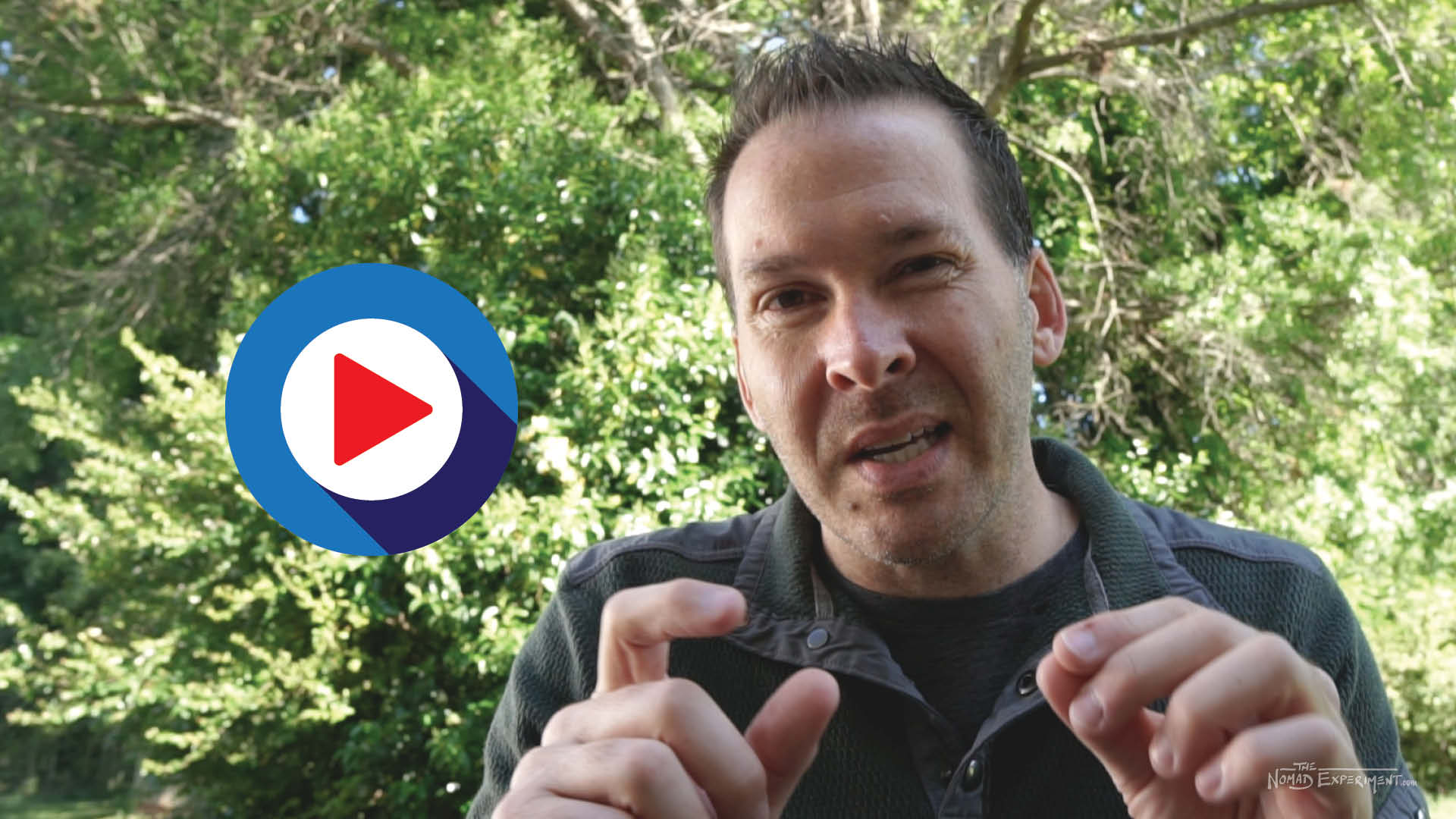
Good for you Jason, but why should I care about your little Google Maps saved lists epiphany?
There’s something I’ve learned over these few years of assertively challenging myself while facing my fears or my own ingrained misconceptions about travel. There are things we can do to actively change misconceptions. And the sooner we start doing them, the faster we change.
I want you to actively change the way you’re thinking…starting now! From now forward, I want you to view the world as your oyster. Start actively adding to your google maps saved “want to go” lists regularly, without self-limiting negative thoughts about how or when you’ll get there. When you hear yourself saying “that looks like a cool place and I want to go”, no matter where in the world it is, add it to your list! Nomad thinking.
Think of it like long-term brainstorming—there are not bad ideas in brainstorming!
This serves many purposes.
First, it’s changing you from a mindset of limited possibilities to one of limitless possibilities.
Second, it’s like throwing kindling on your wanderlust fire to keep that thing stoked on the regular!
Third, it actually helps you plan your future travel. When you already have a bunch of low-hanging fruit “want to go” places in your back pocket, you can just press go and explore. It makes planning much easier!
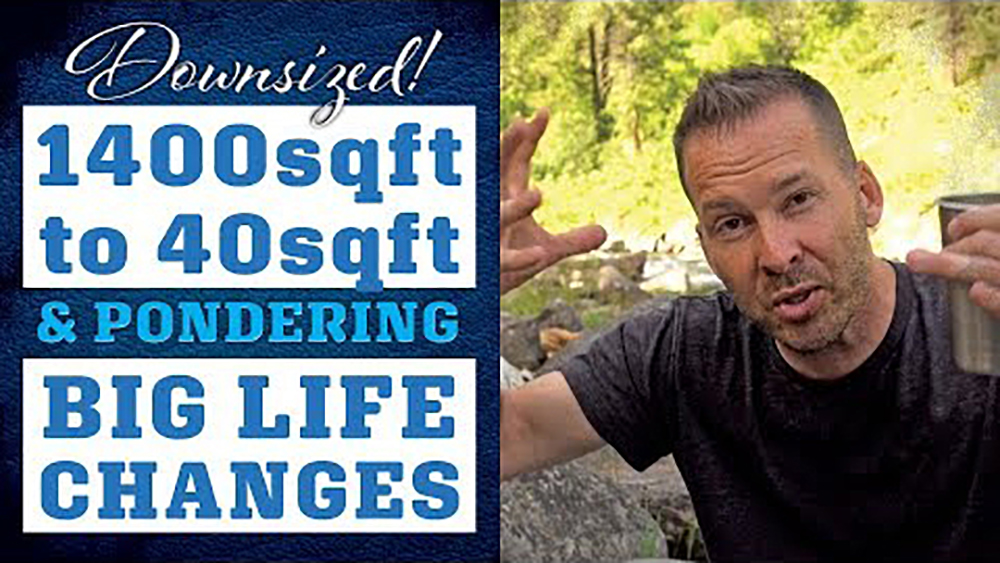
How To Create Custom Google Maps Saved Travel Wish Lists On Your Phone
- Make sure you’re logged into your account
- Tap on “Saved” at the bottom of the screen
- Tap on “+ New List” near the top of the screen
- Name your list and give it a description
- Choose whether the list is Private, Shared or Public
- Now that your new list is created, go back to the search screen and search for a cool place!
- On your search results, tap on a pin to bring up a place’s details
- Tap on the “Save” icon to bring up your saved lists
- Select/check any list you want to add the place to then tap “Done”
- Back on the details screen, you’ll see that the “Saved” icon is now highlighted!
Want to see the above Google Maps instructions with helpful images for each step? Click Here!
How To Create Custom Google Maps Travel Wish Lists On Your Computer
- Make sure you’re logged into your account
- Tap on the three menu lines at the top left of your window
- Select “Your Places” on the list
- Make sure “Saved” lists are selected at the top, then click the plus (+) sign at the bottom of the screen
- Name your new list the add a description (see tips later in this article!), then close this subscreen by hitting the “X”
- IMPORTANT: Make sure to hit the three verticle dots next to your new list and choose your privacy settings!
- Now search for a new, cool place in the search field
- When you’re viewing this new, cool place’s details, click on the “Save” icon on the left
- Select/check any list you want to add the place to then tap “Done”
- Back on the details screen, you’ll see that the “Saved” icon is now highlighted!
Want to see the above Google Maps instructions with helpful images for each step? Click Here!
Now anytime you go under your saved lists, you’ll see your new lists and can select one. Once viewing your new Google Maps wish list you can see all of the places that are in each one and deep dive a little more!
Google Maps Wish List And Saved Lists Tip: What To Call Your List?
I’m a huge nerd when it comes to organizing, and Google Maps is a bit tricky when it comes to this. Unfortunately, at this point, Google Maps hasn’t created a folder or organizational system available for Google Maps lists…at least that I know of! So for me, a few best practices will help as you start so that as your plethora of lists grows they don’t get out of control…
1. Label General Lists, well, generally.
For instance, using “Eastern Europe” or “Western Europe” will do.
2. Label Specific lists more, well, specifically.
But start with an over-arching theme. For instance, I have multiple Queretaro lists that I wanted to explore because my single list wasn’t specific enough when I was living there. I created:
- Queretaro – Food Want To Go
- Queretaro – Landmarks Want to Go
- Queretaro – Coworking / Possible Work Spots Want to Go
But be careful! Since you can’t organize it into folders or anything, it can get out of hand quickly!
Google Maps Saved Lists And Saved Places Tip: Add Notes With Names!
I’m a huge fan of learning the names of people when I can, even though I’m terrible at remembering them. So I put them in my phone on my saved place info/notes section! Literally, the moment you meet someone at the amazing new restaurant or spot you visit, drop their name in the notes section so the next time you’re there you can call them by name!
READ NEXT: 12+ Tips For Learning How To Slow Travel & Live Like a Digital Nomad
Nomad Fuel: Books for Inspiration, Motivation, & Generally Slaying it at Adulting
Google Maps Saved Lists “Favorites” Tip
Once you’ve finally visited one of the places on your handy dandy new saved places list, what do you do now? Well, you no longer “want to go”, so it needs to come off of that list! Simply go back into the detail screen and tap the “saved” button again and uncheck on any lists you want to remove it from.
Here’s where your default favorites list in Google Maps comes in. If the place passes muster as a place you love and want to go back to, tap on the “Favorites” check box and it will live there as long as you want! The next time you don’t feel like exploring a new spot, just click on your list of favorites and pick from it!
Using Google Maps Saved Lists To Prime Your “Nomad Brain” And Your Travel Wander
Using Google Maps or any other mapping app to open your mind this way is fun and helpful. Nothing wrong with that!
Oh. And the name of that pizza joint on the border of Utah and Colorado? Hot Tomato Pizza. Add it to your list!
Also, would appreciate you sharing this if you have someone that you think it might help!
Connect & Share This Article
Cheers!
— Jason
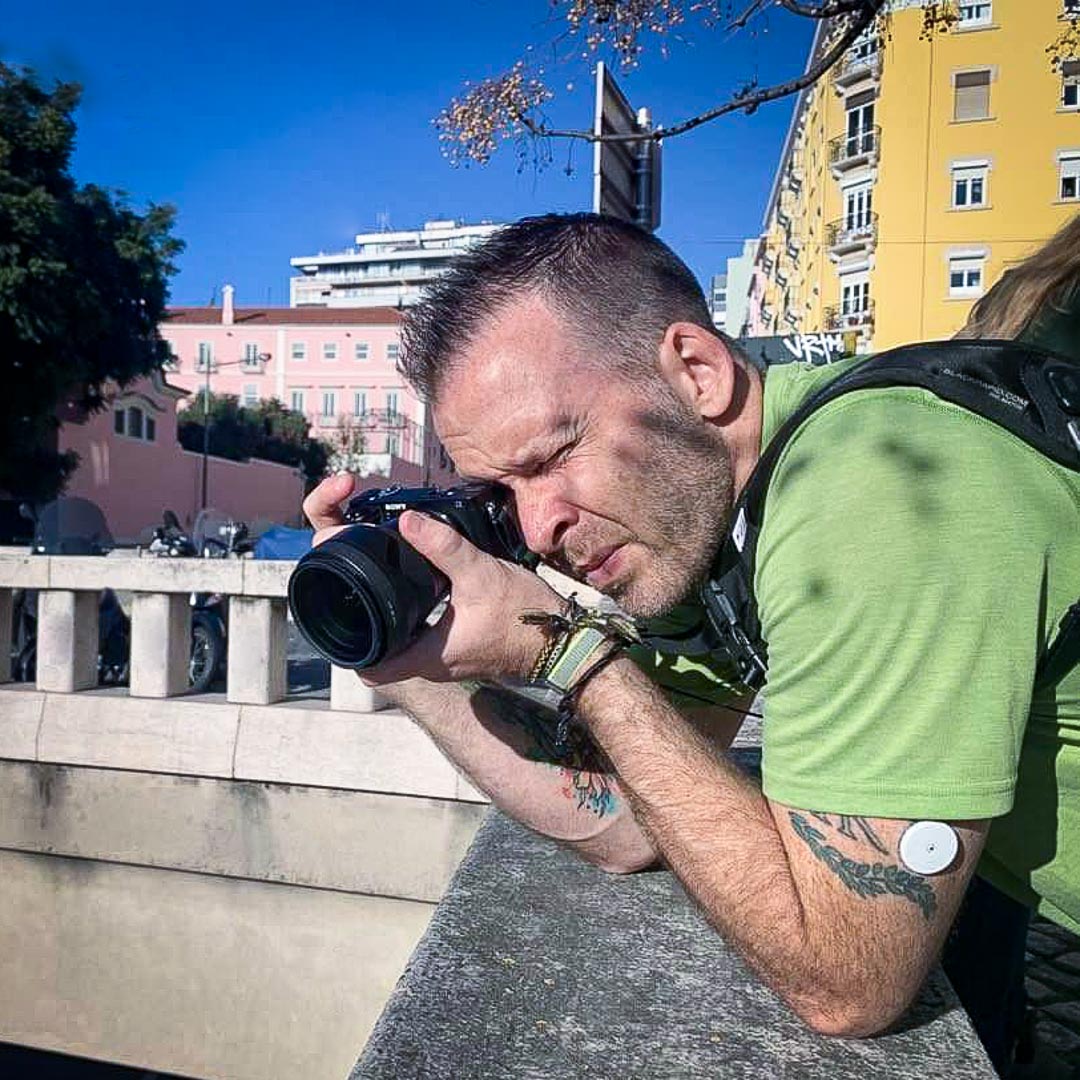
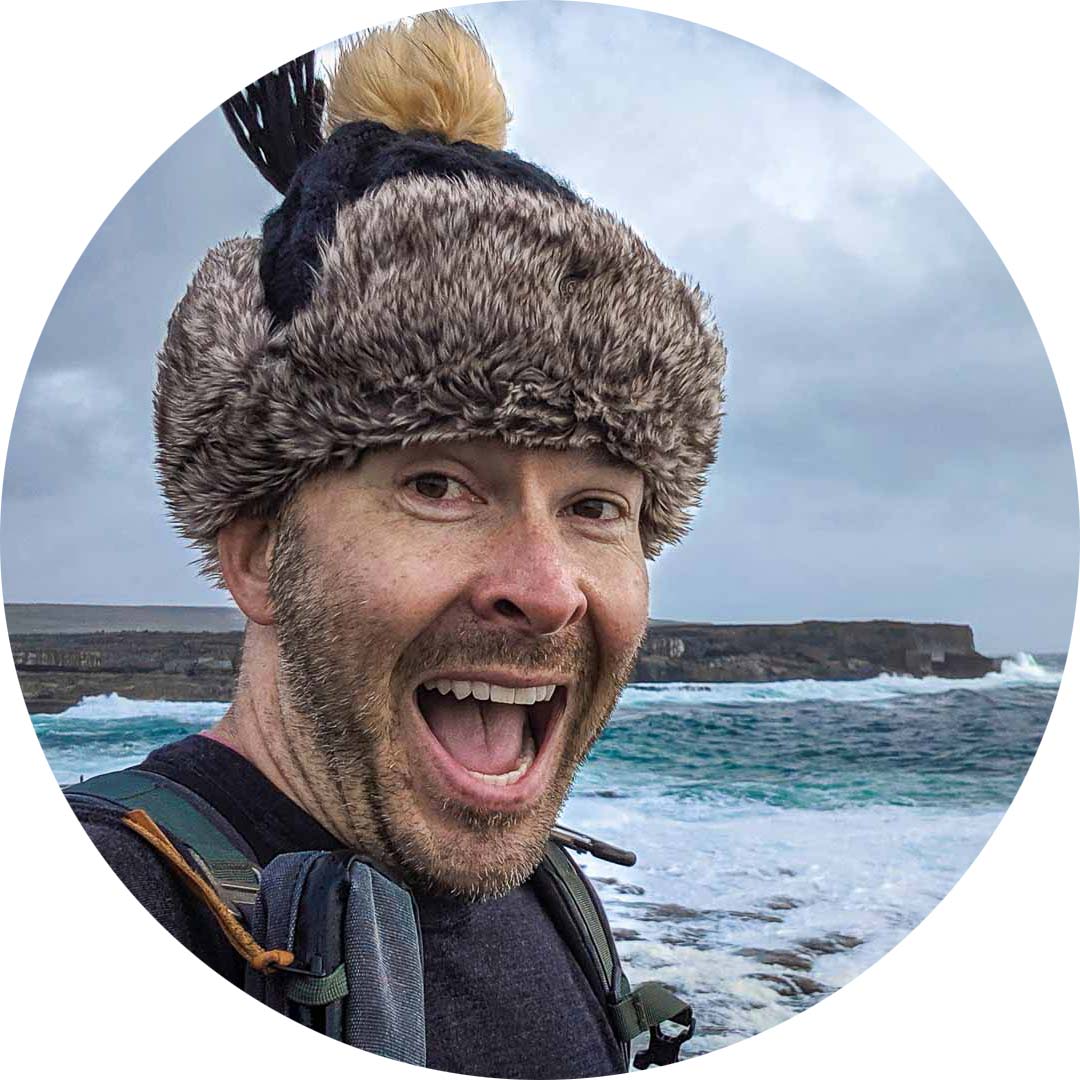
About Jason Robinson
Jason is the author of “The Beginner Traveler’s Guide To Going Nomad,” as well as the voice behind the words and the eye behind the lens for The Nomad Experiment. “Planning to travel at some point” wasn’t actually getting the job done, so nearing 40 he decided to make it a priority, nomatter how scary that was. A few years later—through the pandemic and a type 1 diabetes diagnosis at age 42—now living a life of nomadic travel, he’s speaking out to encourage others of any age, or with any serious medical diagnosis, to live an unconventional life.
Travel Planning Tips
Figure out where you are going & how are you getting there…
I suggest using at least 2 to 3 different travel search sites. Start with Skyscanner or Orbitz or Booking …or whatever aggregator site you prefer. Then when you see what airlines to use, check their respective sites for better deals or rewards flights.
Figure out where you’re going to stay…
If you’re interested in hostels, search Hostelworld or Hostelling International. For longer-term or more private digs, look at Airbnb, VRBO, or you can look for hotel rooms in the links from the search engines listed above.
Get comprehensive travel insurance, or in the least, travel medical insurance if internationally…
Especially with Covid not going anywhere, get covered. Start with an insurance aggregator like Insure My Trip, or with SafetyWing, World Nomads, or another. Then decide what is important to you; trip cancellation, baggage coverage, medical, or all of the above. And get a yearly evacuation plan, since you’ll have to get home after your emergency!
Need more resources? Click here!


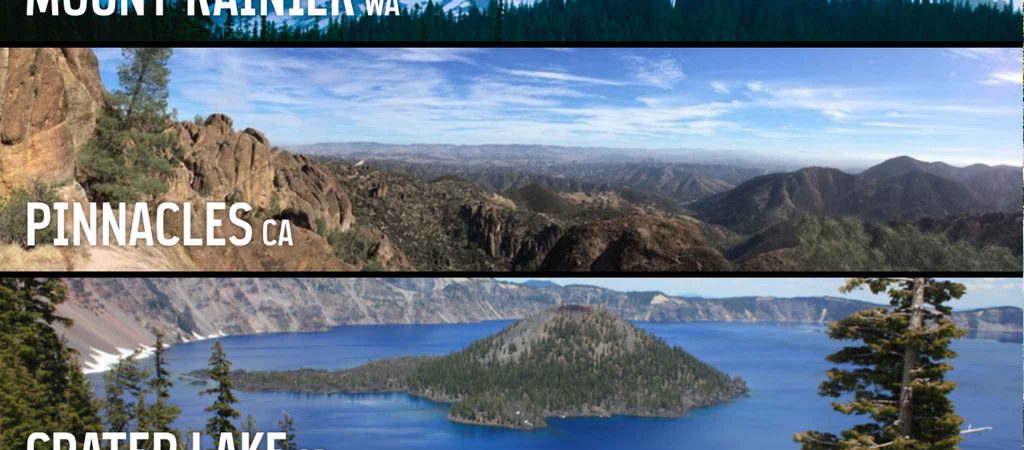



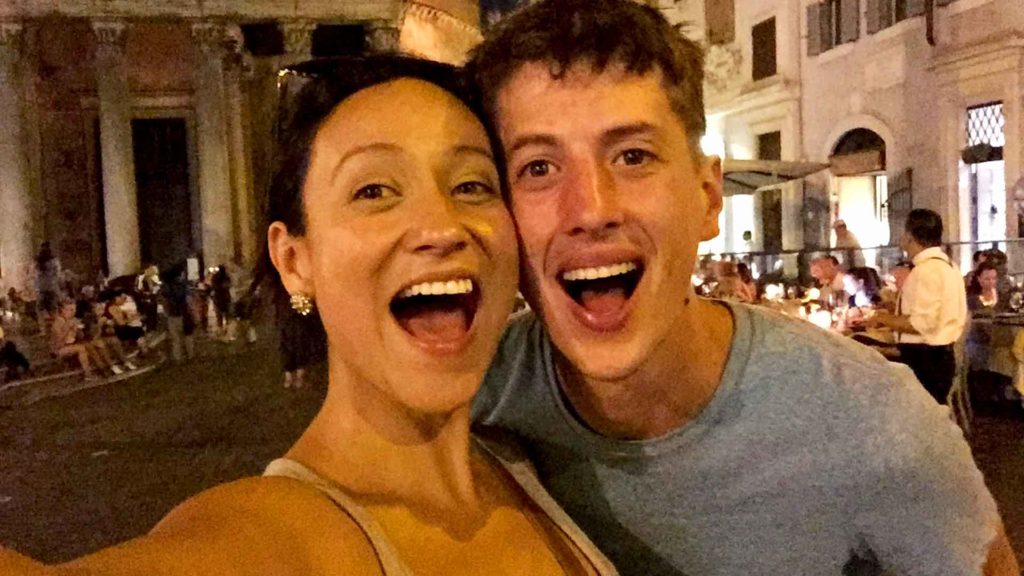
One Comment
Comments are closed.